Detailed guide of MyChat Client for Windows installation.
Installation preparation
1.Download MyChat Client setup files. Direct link: https://www.nsoft-s.com/files/mcclient.zip
2.Extract an installation mcclient-vX-X-X.exe file from a ZIP archive (Х-Х-Х — is a Windows MyChat Client version, for example: mcclient-v6-6-0.exe)
3.Launch installation mcclient-vX-X-X.exe file:
MyChat Client installation
1.Choose MyChat Client setup language:
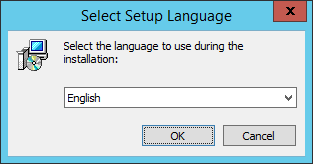
2.Setup wizard greetings, first screen:
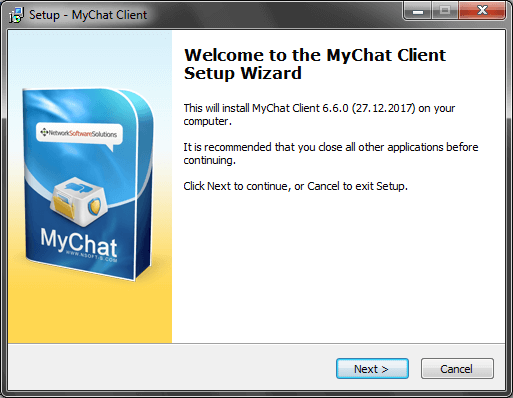
3.Accept the terms of the license agreement :
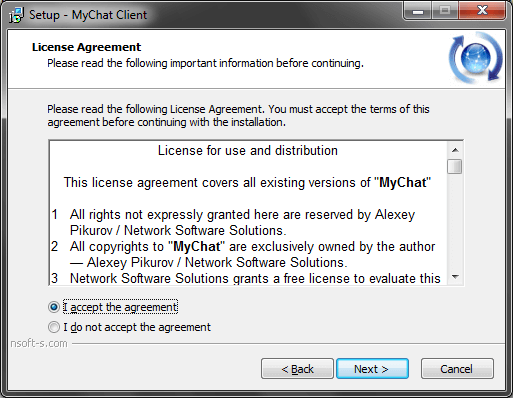
4.Select client application installation location. We recommend you not to change the default folder (unless you are going to run MyChat Client in terminal sessions or Active Directory :
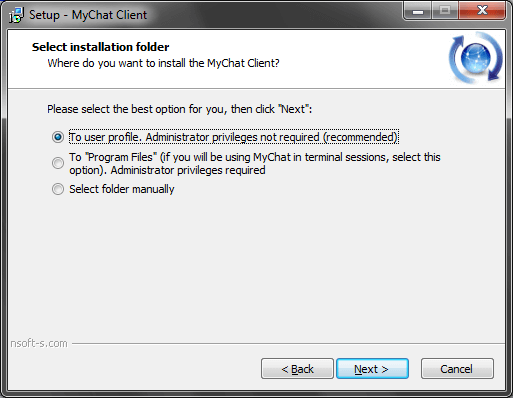
5.Folder name in the "Start" menu:
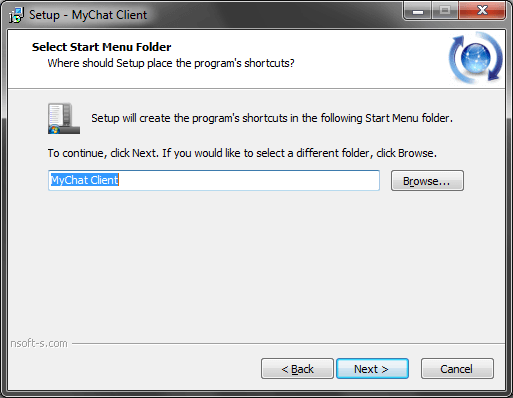
6.Icons creation on the desktop and the Quick Launch toolbar:
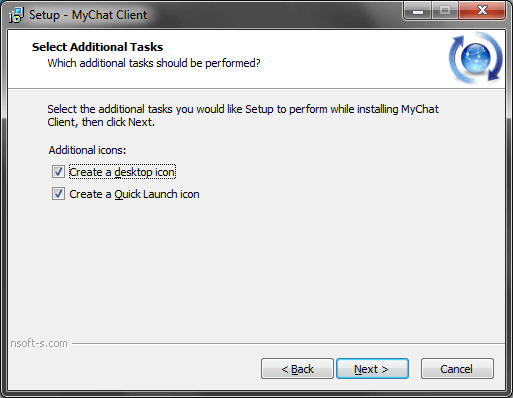
7.Last step before copying files:
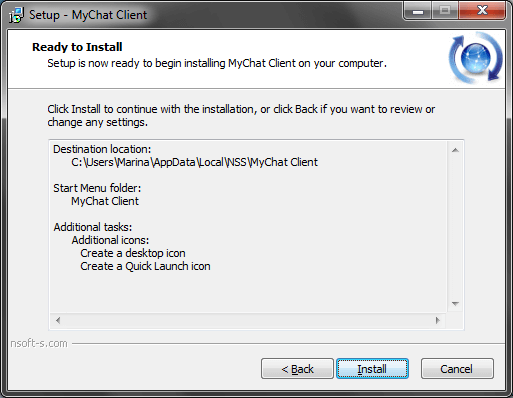
8.Files copying process:
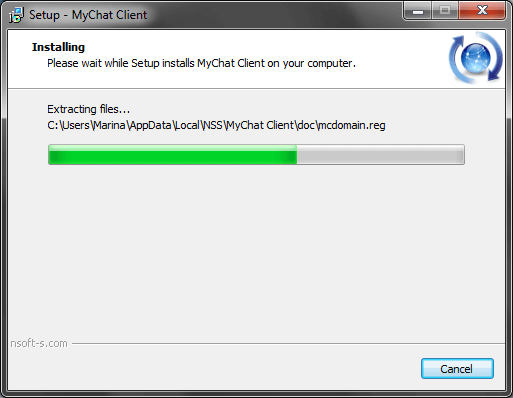
9.Select Client automatic launch option:
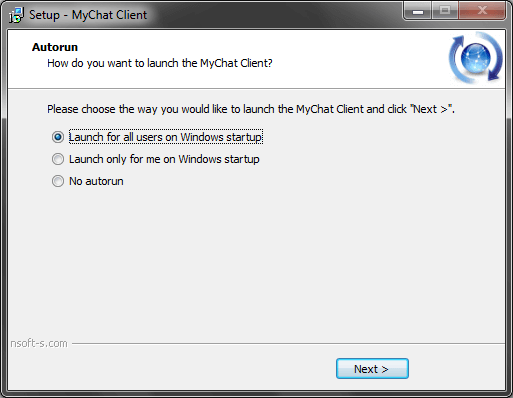
10. Installation last step:
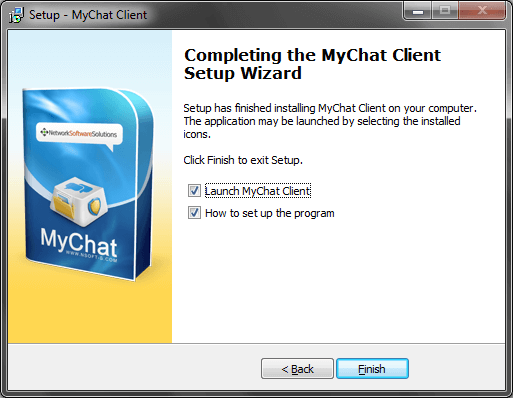
11. Launch MyChat Client. After the first launch, the installation wizard opens automatically to configure your MyChat Server connection.