Configure wich IP addresses can connect to MyChat server and wich are not allowed.
You can specify who will be in the filter list: any connections or connections of specified applications.
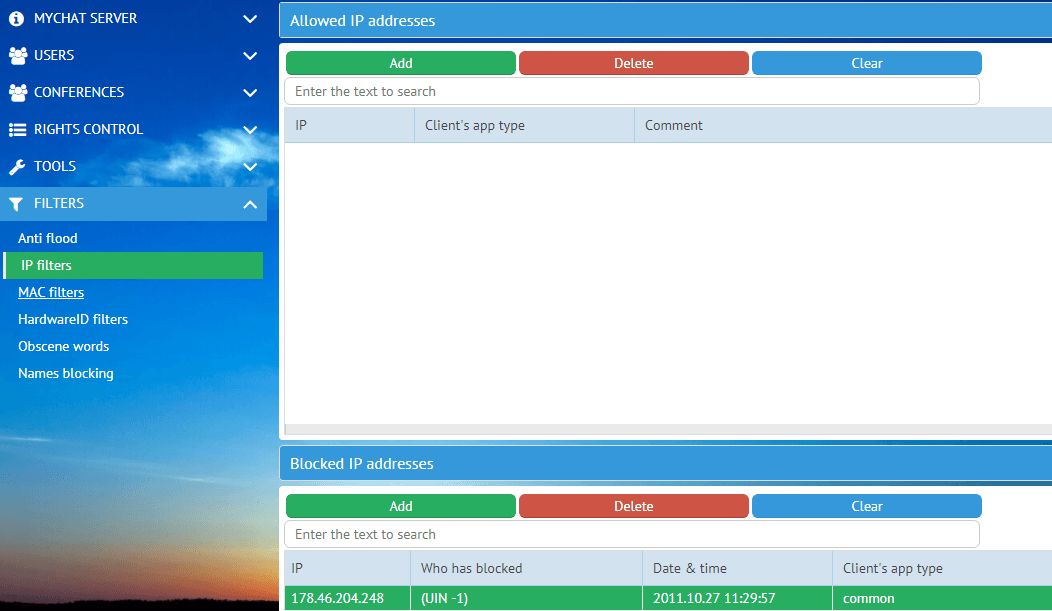
This tool is divided into 2 blocks: the list of allowed and forbidden addresses.
Logic of IP filters
1.External client connects, the server determines its IP address
2.If IP address get to the list of blocked addresses/masks or ranges and if a client type matches with blocked entry, then the client receives a connection denial. If not — move on to the next check.
3.If the list of allowed addresses is empty, the client receives a permission for connection. The search in the list of allowed IP/masks, ranges and client type is produced in a different way: if the client does not get to this list it receives a connection denial. If it gets to the list — a connection is allowed.
Client application type
Type |
Description |
|---|---|
Web chat |
MyChat Client web application that works in a browser; |
MyChat client win32 |
classic native Windows application of MyChat Client; |
Access to the control panel |
web administration for server management; |
Web support and MyChat Guest |
website web-support and service for inviting people to the chat via email; |
Access to FTP |
file server, access by any FTP client via MyChat Server ports that are specified in settings; |
Common access |
connection by any application or service without type analysis; |
Integration API |
connection via integration protocol with third-party software; |
Android Client |
MyChat application for Android. |
Linux Client |
MyChat application for operating system Linux; |
macOS Client |
MyChat application for operating system macOS; |
MyChat Guest |
service for inviting people to the chat via email; |
Kanban |
access to the server from a built-in service Kanban project management; |
Forum |
access to the server from a built in-forum; |